Choosing the right AI project management tool for your team can help you save hundreds (even thousands) of dollars per year.
I’ve managed projects across a variety of businesses — scrappy startups, agencies with 50+ team members, and enterprises like Dell. Regardless of the company’s scale, I noticed a common problem: rapid growth without proper infrastructure.
This often costs businesses far more than they realize. Projects running late, managers being stressed about deliverables, and tasks falling through the cracks. While the team was in firefighting mode, the next project would trickle in. And then, it would be a complete disaster with zero project visibility and fragmented ownership.
The result? Lost revenue, terrible client retention, and lower employee motivation.
AI project management tools help you avoid this scenario through effective tracking, accountability, and automation. This article will walk you through the top eight AI project management software for your business.
I’ve extensively tested each tool for hours and included my review, how I found it, the cost, and who I think it’s best for.
Table of Contents
- What does AI project management software do?
- How I Tested the Best AI Project Management Software
- 8 AI Project Management Software
What does AI project management software do?
Before we dive into AI project management software, I’d recommend checking out this quick refresher video on how to successfully manage a project.
Done? Now, let’s put all that good advice into action.
AI project management tools organize projects, teams, and dare I say, lives. Instead of spending hours with more spreadsheets you can handle, chasing team members, or searching for a file, these tools can help you centralize projects in one central hub.
Once centralized, you can leverage AI-powered tools to understand the entire project context and automate workflows. I’ve set up AI workflows for my team that send deadline reminders, update spreadsheets when tasks are completed, and even schedule meetings directly within the management tool.
Thus, AI takes over the mundane aspects of project management, allowing you to focus on building and nurturing client relationships and delivering results faster.
So, which AI project management software should you choose? Well, that depends on your team size, budget, industry, and which department you want to organize first. My tests are based on real-world scenarios to help you decide the best one for your company.
How I Tested the Best AI Project Management Software
Since I work with multiple clients, I’ve used the vast majority of the project management tools in the industry at least once. For instance, my enterprise clients (like HubSpot) use Asana for content management, so I’m very familiar with the interface. Similarly, Notion and Trello are popular choices among the agencies I work with.
However, most tools have released new AI features in the last year, which is what I was excited to try out.
When I’m testing AI project management tools, I want a tool that:
- Feels intuitive to use.
- Manages projects, tasks, and sub-tasks well, with clear task ownership and dependency tracking.
- Tracks accountability and sends task reminders.
- Integrates with other tools like calendars, design software, etc., so everything is in one place.
- Makes my team feel happy (and not overwhelmed!).
With that in mind, let’s look at how I tested these tools.
The Scenario
The scenario I chose is close to my actual life as a marketer. I tested (or have earlier used) each tool from the perspective of a remote marketing team that communicates in an async manner.
My AI project management software should be able to track a remote workflow effectively. All team members should have the ability to add comments, assign tasks, and update task status. The tool should also have an accountability system to keep the project moving.
Finally, I should be able to automate elements of the project via the AI project management tool. For instance, marking a task as complete and moving it to the appropriate list. Basically, anything that is repeatable should have the ability to be automated.
The end goal? Help the remote team work more efficiently in a central location.
8 AI Project Management Software
Project management tools are worth every penny and will pay for themselves in productivity. But if you’re worried about budgets, plenty of brilliant free project management tools exist.
Here are my top eight recommendations for project management software with AI capabilities.
1. ClickUp

I’ve used ClickUp in the past, and back then, I didn’t find it too different from the other tools. However, it has recently gained popularity within my agency network. So, I decided to give it a shot, especially for its AI features.
ClickUp is cheaper than most tools on this list. It also has a handy calculator on its pricing page to estimate how much it’ll save you.

How I Discovered ClickUp
I first used ClickUp for a social media client. They ran their operations exclusively on ClickUp, so I had to learn the ropes. The overall experience was quite intuitive.
How ClickUp Supported My Project Management
I used ClickUp to coordinate between writers, designers, and founders and keep projects on track. Like Asana, ClickUp helps manage remote teams in different time zones via a card-based task interface. You also have personalized dashboards, goal and timesheet tracking, and more.
![]()
Overall, I find Clickup’s UI to be slightly better than Asana.
My Favorite AI Features
Note: All the AI features I’ve tested below are not available on free plans.
ClickUp Brain
Brain is ClickUp’s amazing built-in AI assistant. Honestly, I love both the name and the experience.
You can access Brain in two ways: either by tagging @brain in a task or directly in the “Brain” tab. After activating the AI assistant, you can use it for a variety of things, from task creation, help using ClickUp, generating images, deep research, and more.

I largely use Brain for quick briefs, images, meeting summaries, and creating custom autopilot agents (which we will talk about next).
ClickUp Autopilot Agents
Autopilot agents are another cool feature I found on ClickUp. Think of these as independent AI agents integrated into your project dashboard, acting on specific triggers. For instance, I created a custom agent for my hiring process using Brain.
My agent evaluates their qualifications and cover letters, and ranks the top candidates in order for me. Then, it creates a ClickUp task for each candidate interview with suggestions for interview dates, follow-ups, etc.
Pricing
- Get started for free, unlimited members and tasks with up to 60 MB in storage.
- Unlimited package is $7/user/month, paid annually.
- Business is $12/user/month, paid annually
AI features are add-ons at $9/member/month.
Best For
- Teams that want advanced AI features on a budget.
- Brands that want to customize their tracking system heavily.
- Complex project tracking.
2. Trello

I’ve been using Trello for years now. As a content marketer, I find Trello to be the simplest project management tool to get started on. While I have tried other tools for specific use cases, I do use Trello quite regularly for small or one-off projects.
Trello organizes projects in workspaces, allowing you to create up to 10 boards in each workspace for free. Boards keep individual projects separate. For instance, if my company is launching a service while also building a product, I’d manage these two initiatives in separate boards to avoid confusion.
How I Discovered Trello
I got introduced to Trello during my first internship in 2018. The company used it to organize my two-month internship, assigning tasks for the week with checklists and deadlines. It completely changed how I perceived project management.

Fast forward to today, I’ve used Trello for multiple things: managing content, backend business operations, and even my to-do (and grocery) lists.
How Trello Supported My Project Management
I love Trello because it is simple. You have all the essential features, onboarding is straightforward, and the free package allows up to 10 workspace members per board. I don’t think Trello suits companies looking to scale, but it’s perfect for small projects or teams.
Here’s the Trello system I used to manage the content pipeline of a website in the dog niche:

As you can see in the image, I have a list where I’ve templatized article outlines. If I needed to assign a new article, I simply head to the “outline structure” and press “create card from template.” This gives me a base to work from for the next card.

My Favorite AI Features
Butler Automation
I’ve used Butler extensively for Trello automation. You can create automated rule-based actions, custom buttons, and email reports via Butler. Here’s an example:

My rule assigns a checklist to each new article, adds the specific members responsible for it, and also sets a value for the custom field. At scale, this automation can save hours of work each week.
Trello’s “Suggestions” feature helps you identify more rules based on actions you take frequently on the board.
Power-Ups
A lot of the AI functionality in Trello is buried within power-ups. For instance, Zapier has a dedicated power-up for Trello. Another good one is Strategy AI, which helps you organize tasks based on business priorities.
But note: third-party and premium power-ups can include an add-on cost to your total subscription. It’s almost like signing up for a new SaaS tool to integrate with your management platform.
Pricing
Trello is one of the cheapest project management tools. Here are the costs (billed annually):
- Free plan (10 members per board).
- Standard is $5/user/month.
- Premium is $10/user/month.
- Enterprise is from $7.38/user/month to $17.50/user/month, depending on the number of seats.
Best For
- Small teams and projects (<10 members).
- Content management workflows.
- Social media management pipelines.
- Teams that don’t need advanced features like time tracking, detailed reporting, etc.
3. Notion

I know many agencies and marketers who would swear by Notion. Personally, I find Notion’s learning curve somewhat challenging, and the interface is slightly laggy for me. However, I must say that Notion has some great organization features, solid templates, and community resources.
For instance, I was very impressed by the Notion-based client onboarding workflow of an agency I collaborate with.

As you can see, the agency has organized each project phase as separate categories that link to this master page. There’s also an embedded walkthrough video.
How I Discovered Notion
I first came across Notion through a client a couple of years back. While I wasn’t a fan initially, it grew on me. I loved how I could select pre-made templates to simplify the setup process.

While I won’t choose Notion for simple task management or one-off projects, it is great for larger, complex projects, especially client-facing ones.
How Notion Supported My Project Management
I create a lot of content on Instagram about freelancing. Notion was incredibly helpful to organize my ideas and inspiration sources in one central hub.

I added other team members to the Notion workspace to help with the content strategy and execution. The calendar view was also super helpful for me to visualize our posting timeline.
Pro tip: If you want to add members to your Notion free plan without triggering charges, invite them as guests and disable the team spaces feature.
My Favorite AI Features
Ask Notion
Need to quickly catch up on a project you recently joined or figure out a specific Notion feature? Notion AI makes getting answers super easy via its chatbot.
Instead of spending hours combing through data, you can just prompt Notion AI to go through your project files and give you contextual answers. I frequently use this feature to compile progress reports, summarize deliverables, or get a bird’s-eye view of the overall project.
Write With Notion’s Generative AI
While I do prefer Claude’s chatbot over Notion for creative writing, I find Notion AI convenient for quick summaries and light research.
George Chasiotis, co-founder of Restartt, shared his experience with Notion AI with me:
“We use [Notion AI] to summarize meeting notes, generate quick proposals, and even draft follow-ups after strategy calls. I’ll drop a client brief in, and Notion AI gives us a rough structure to build from; it saves me at least 30–40 minutes per doc.”
Pricing
- Free to get started. AI features are trial-only.
- Plus is $10/month/user, billed annually. AI features are trial-only.
- Business is $20/month/user, billed annually. AI features included.
Best For
- Social calendars.
- All in one hub for business documents.
- Onboarding flows.
- Knowledge-heavy project management.
4. Asana

Asana is one of the oldest project management tools in this roundup. While it’s been around since 2008, I’ve recently started using it more consistently.
I turn to Asana for projects I can’t handle on Trello, but which don’t require a more robust solution like Notion or Monday. Asana has over 300+ integrations and connects seamlessly to just about any app (which makes sense given how long it’s been around).
How I Discovered Asana
Like I mentioned earlier, I was invited to Asana through HubSpot’s content management team. I was pretty impressed by how smoothly their remote operations ran on Asana. Asana made coordinating publishing times, editorial calendars, and keeping stakeholders aligned super simple. That’s when I knew I had to try it for other clients.
How Asana Supported My Project Management
I use Asana when I have multiple stakeholders and complex tasks with dependencies. Asana has built-in dependency tracking and custom fields.
You can manage projects and tasks efficiently, and communications related to projects take place within the app. This functionality is ideal for longer-term projects where different team members dip in and out.
I also think Asana’s timeline feature has the cleanest interface I’ve seen so far.

Another cool Asana feature is the ability to add goals and share them with other team members. You can create strategy maps, team goals, and personal goals.

My Favorite AI Features
Asana AI Studio
Asana AI studio helps you design custom AI workflows that take draining human tasks and automate them. Simply trigger a workflow after an action (like moving a card from one column to another), and Asana will do the rest.
Here’s what Phil Portman, CEO of Textdrip, told me about his Asana workflows:
“The AI Studio Basic feature has been especially useful. We now use it to automate repetitive workflows, like routing tasks based on priority or automatically assigning ownership based on workload. We’ve also started using custom work schedules to get a clearer picture of actual capacity across time zones.”
Pricing
- Individuals get started for free (up to 10 members per project).
- The starter package is $10.99/user/month, billed annually. Asana AI is available from this plan onwards.
- The advanced package is $24.99/user/month, billed annually.
Best For
- Traditional project management without customization.
- Small teams and individuals.
5. Monday

Monday is an enterprise-grade project management tool used by Fortune 500 companies like Adobe and Hulu. Apart from project management, brands can also manage their Sales CRM on Monday.
If you have a complex project with multiple departments and layers, Monday’s robust interface might be the solution for you. Personally, I felt Monday’s features were a bit overwhelming.
How I Discovered Monday
I had heard of Monday in freelancer circles, but I tested it for the first time for this article.
How Monday Supported My Project Management
Monday’s core philosophy is simplicity, and honestly, I get it. If you’re trying to drive productivity across multiple departments, you want the focus to be on the work, not the tool.

Monday walks you through the entire process of setting up your project, priority, notes, etc. I’m not a huge fan of the overall interface, but you can’t deny that it works.
My Favorite AI Features
Product Power-Ups
This is one of Monday AI’s upcoming features.
Monday’s AI can auto-assign tasks to the right person based on project priorities, workloads, and skills. It can also help flag risks due to task ownership or timeline delay, giving project managers complete clarity on where they are at in the project.
Of course, I expect a bit of back and forth initially as you train the system and document everyone’s skills. However, if executed right, it can be a great sidekick to a project manager.

Generative AI
Like other tools on this list, Monday also offers generative AI capabilities. It uses OpenAI’s APIs to power features like translations, summaries, sentiment analysis, summaries, and more. I find the output similar to that of Notion or ClickUp, so there isn’t much to write about.
Pricing
Monday’s pricing structure is more rigid than ClickUp and Asana, and if you add things like the sales CRM, the price (rightfully) increases. For this article, the prices below are for project management and AI features.
- Start for free with three boards and two seats.
- Basic is $9/month/user, billed annually (minimum three seats, so that’s $27 a month). 500 AI credits from this plan onwards.
- Standard is $12/month/user billed annually (minimum three seats, so that’s $36 a month).
- Pro is $19/month/user billed annually (minimum three seats, so that’s $57 a month).
Additional AI credits are available as add-ons for Standard, Pro, and Enterprise plans.
Best For
- Large enterprise teams with highly complex projects.
- Brands that want their project management, sales, dev, and service CRM in one familiar interface.
6. Basecamp

Out of all the tools I tested, Basecamp had the most personality by far. Everything from the engaging copy to the amazing visuals pulled me in.
Basecamp is great for complex projects that generally require multiple channels of coordination. You get kanban boards (Asana/Trello style), Slack-like direct messaging, and Notion’s document handling capabilities, all in one tool.
I also like the price point of Basecamp. While the monthly price of $299 (annual billing) may be a sticker shock, it’s the most affordable option for teams of more than 57 people.
How I Discovered Basecamp
I hadn’t used Basecamp before this article, but I’m glad I got to test it out. It’s definitely a tool I’d recommend to larger teams. The onboarding process was smooth, and the sample project looked like I could get everything done in one place. I found the interface to be quite intuitive as well.

How Basecamp Supported My Project Management
I love how Basecamp has gamified the tracking process for tasks. This helps keep everyone on the same page and eliminates the need for check-ins to some level.
![]()
Another cool feature I see myself using is Lineup and Pings. I’ve always hated the constant switching between tasks and chats. So, if I can get people to stay active on Basecamp, that could streamline communication. Easier said than done, of course.

My Favorite AI Features
Project Visualization
Basecamp excels at using AI to visualize project completion and performance. With Basecamp’s Move the Needle and Mission Control and Hillchart feature, you can gauge a project’s performance without manually piecing together all the details.
The project management tool will pull the data together and provide a warning for projects that are potentially “at risk” or “concerned.”
Pricing
- Free for one project.
- $15 a user per month.
- If you reach 20 members, you’ll benefit from the unlimited pro plan at $299 a month.
Best For
- Larger businesses with >20 employees.
- Brands that want a one-stop solution to handle internal comms and projects.
7. Slack

Love it or hate it, Slack has its uses in project management. While I’ve personally struggled a bit with Slack notifications, it’s helpful for catching a team member’s attention and getting things actioned ASAP.
I like Slack’s channel interface for organizing conversations. While other tools require separate boards or projects to control access, Slack offers built-in private channels, easy setup of group conversations, and handy integrations with other tools.
The downside? Slack can get expensive fast, especially if you want to collaborate with other organizations and have a large team. Free plans have a 90-day message limit, which means I can’t look up a past project. Slack Connect used to run up expenses significantly at my last organization.
How I Discovered Slack
Slack was the communication tool of choice at Dell, where I worked as a part of the development team. Additionally, when I started freelancing, I found that many business communities and courses use Slack communities.

How Slack Supported My Project Management
I treat Slack as the main communication hub that syncs into other project management tools or apps. So, for instance, if I am working on a website design project, I’ll create a private channel for the designer, copywriter, and product manager.
We’ll first break down the project into phases and create separate threads for discussing each phase. Once we’re aligned on the action items, I create tasks directly via Slack through the Trello or Asana integration.
![]()
My Favorite AI Features
AI Search
Out of Slack’s recent AI updates, like workflows and translations, my favorite is the search feature. Instead of just pulling up responses based on keywords, Slack AI behaves like a chatbot. It uses public conversations (not DMs) and shared files to give me a contextually relevant AI overview of the topic. I find it incredibly helpful for client deadlines and conversations.

Note: AI search is available only on the Business plan of Slack.
Thread Summaries
Like I mentioned earlier, Slack’s thread feature is great to tidy conversations within channels. While useful, threads can get messy; it’s like reading an entire email chain you didn’t need to be cc’d into.
That’s where Slack’s AI summaries help. It cuts through the noise and presents the important highlights and actionables, in a digestible manner.
I spoke to Roy Andraos, the CEO of DataVLab, about how they use AI in Slack: “In Slack, we’ve integrated an AI summarizer (using a custom Zapier + GPT workflow) that automatically distills long internal feedback threads into concise summaries at the end of each day.”
Pricing
- Free plans are available, but with a 90-day limit on messages.
- Pro plans are $7.25/user/month, billed annually.
- Business+ plans are $15/user/month, billed annually.
Best For
- Instant communication on projects.
- Collaborate with other organizations, without adding them to your project management tool.
8. Loom

Powered by Atlassian (the company behind Trello), Loom is an AI-powered video tool. The premise of Loom is simple: You can record videos with a selfie camera view and screenshare.
I find Loom to be a huge timesaver when I have to give feedback to my team or walk them through a new task. I’ve also seen other marketers use it to walk clients through dashboards or even YouTube tutorials.
In the interest of transparency, I must admit that Loom can get glitchy. I’ve experienced issues with the Chrome extension not opening the selfie video and videos not uploading. However, these bugs are usually temporary.
I’m also particularly excited about Loom’s plan to launch AI videos and avatars. I use Loom for outbound cold pitches, and AI could help me personalize at scale.
How I Discovered Loom
I discovered Loom when I was applying for a job about 3-4 years ago. The company wanted me to record an introduction video for a digital project manager position (I know, the irony!). Given that I was camera-conscious at the time, taking a selfie video was slightly difficult. However, after many takes, I finally got comfortable with it. I haven’t looked back since.
How Loom Supported My Project Management
As an introvert, I’m not a huge fan of meetings. Loom helps cut down the number of meetings, while getting the point across.
For instance, if I am onboarding a new team member, I use Loom videos for the “demo” part of my SOPs. Since onboarding is fairly repetitive across new hires, this cuts down hours of repetitive questions. Plus, new members can watch at their own pace, pause or rewatch if needed and take notes.
Now, I have Loom videos for most of my agency’s key processes: content reviews, educational modules, onboarding, and more.
Here’s a peek at my video library:

My Favorite AI Features
Video Editing
One of my favorite features about Loom is that it auto-enhances the video quality of shot videos. It cuts down noise and filler words to make the video more impactful and help save time.
Plus, Loom AI auto-recommends an ideal speed to watch my videos on, so I don’t have to keep asking people to watch at 1.5x.
Summaries and Tasks
After I record a video, Loom AI automatically creates a video title, written summary, and timestamps for important sections of the video. It even highlights any tasks mentioned in my video, so that I can easily transfer them to our project management software or flag them for team members.
Basically, all the grunt work is done for me. I just have to cross-check the accuracy of the generated content and then ship the video.

Pricing
- Free for 25 videos (5 minutes each).
- $18/user/month for the Business Plan (without AI).
- $24/user/month for the Business + AI Plan.
Best For
- Asynchronous meetings.
- Screenshare videos.
- Training and educational videos.
So, are AI project management tools worth it?
Yes, AI project management tools are worth it, and I urge you to try them.
If you’re not using them, or if you’re using the tools but not the AI, you are a) missing out and b) working harder than you should be.
Confused about where to get started? When I spoke to Chasiotis, I liked his thought process behind integrating AI into project management tools:
“Each tool plays a role: Notion for thinking and planning, Slack for talking, Loom for showing, and Monday/Asana, in the past, for doing. Integrating AI where it actually helps, not just for the sake of it, has helped us stay lean, responsive, and focused on execution.”
Start onboarding your team to these tools, and I’m confident you’ll be grateful you did.
Editor’s note: This post was originally published in February 2024 and has been updated for comprehensiveness.
![]()

![Download Now: The Annual State of Artificial Intelligence in 2025 [Free Report]](https://no-cache.hubspot.com/cta/default/53/b72f2b25-8cc9-4642-9a1b-1e675d3d273b.png)




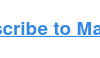

![How to get sponsored on Instagram [what 500+ social media marketers are looking for]](http://firstonlineprofits.com/wp-content/uploads/2025/09/9294dd33-9827-4b39-8fc2-b7fbece7fdb9-alith-resize-100x90.png)

Last Comments